Update: from the 2013 version Excel uses a Single Document Interface (SDI) so this should not be a problem for Excel 2013 and later.
Now you see them:
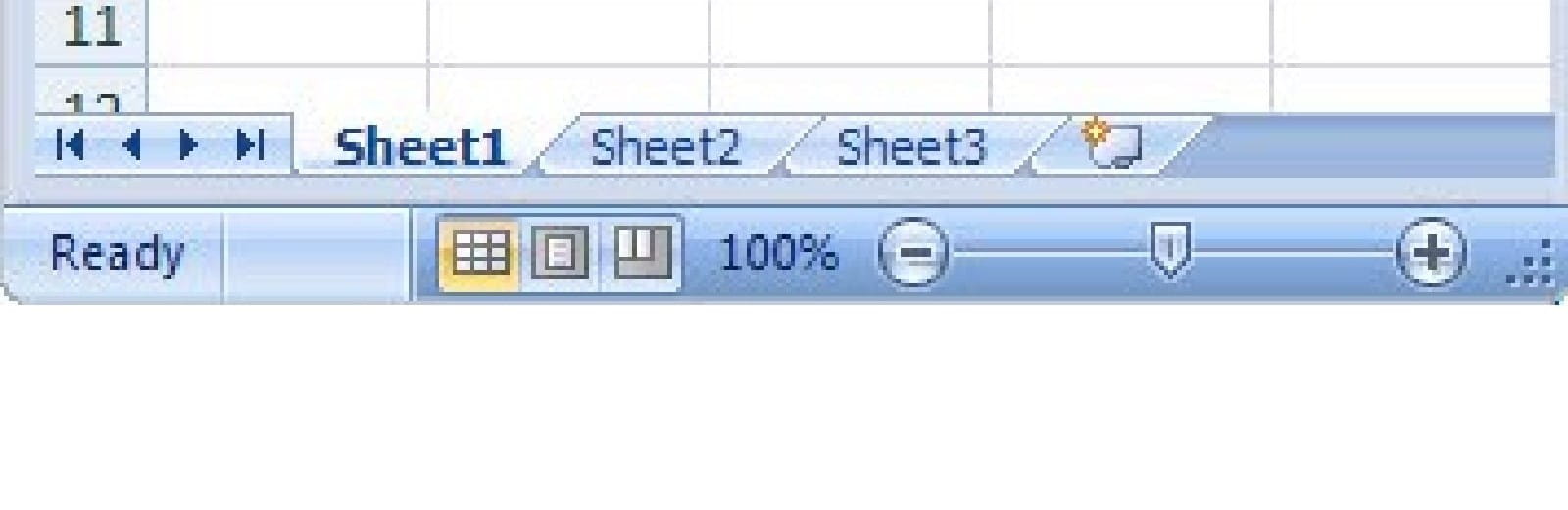
Now you don't:
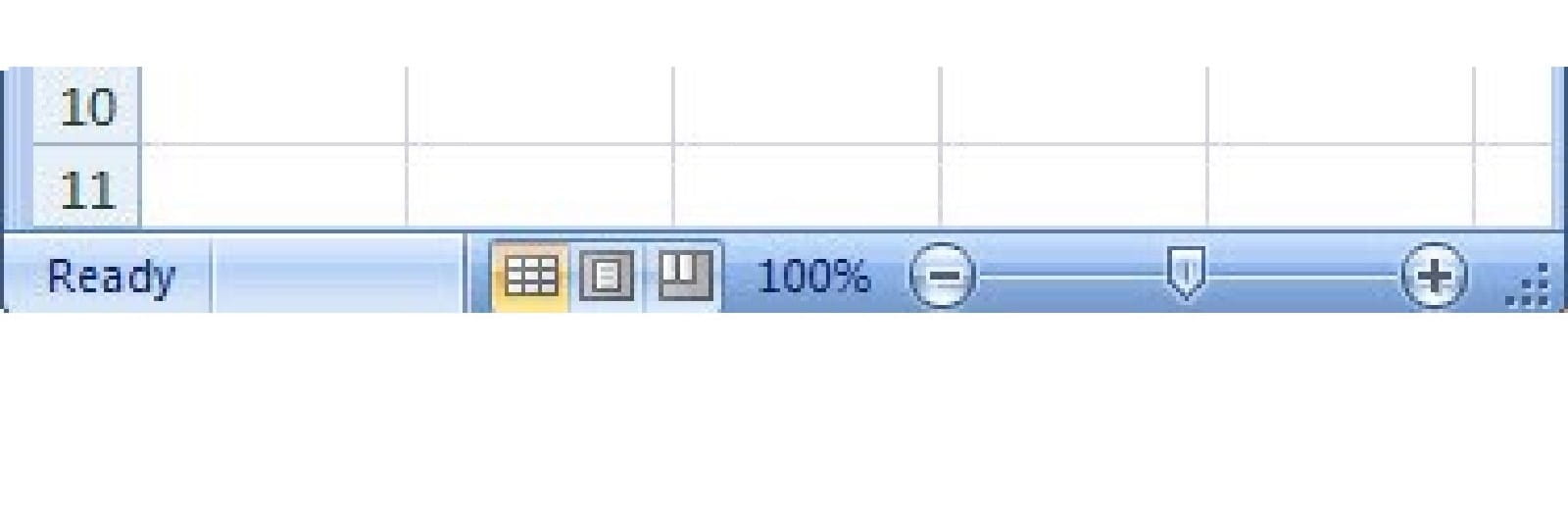
This is an apparently simple problem, but I've seen it happen so often now that I thought it was worth covering, just in case it saves a few people from a minute or so of keyboard-pounding frustration.
If you have a workbook open in Excel and its window is not maximised , if you 'restore' the overall Excel window to a shorter window, the sheet tabs are no longer visible. There are a few other ways to achieve this as well. However it occurs, if your sheet tabs disappear, the first thing to try is to maximise the workbook window by double-clicking in the title bar or clicking the maximise button.
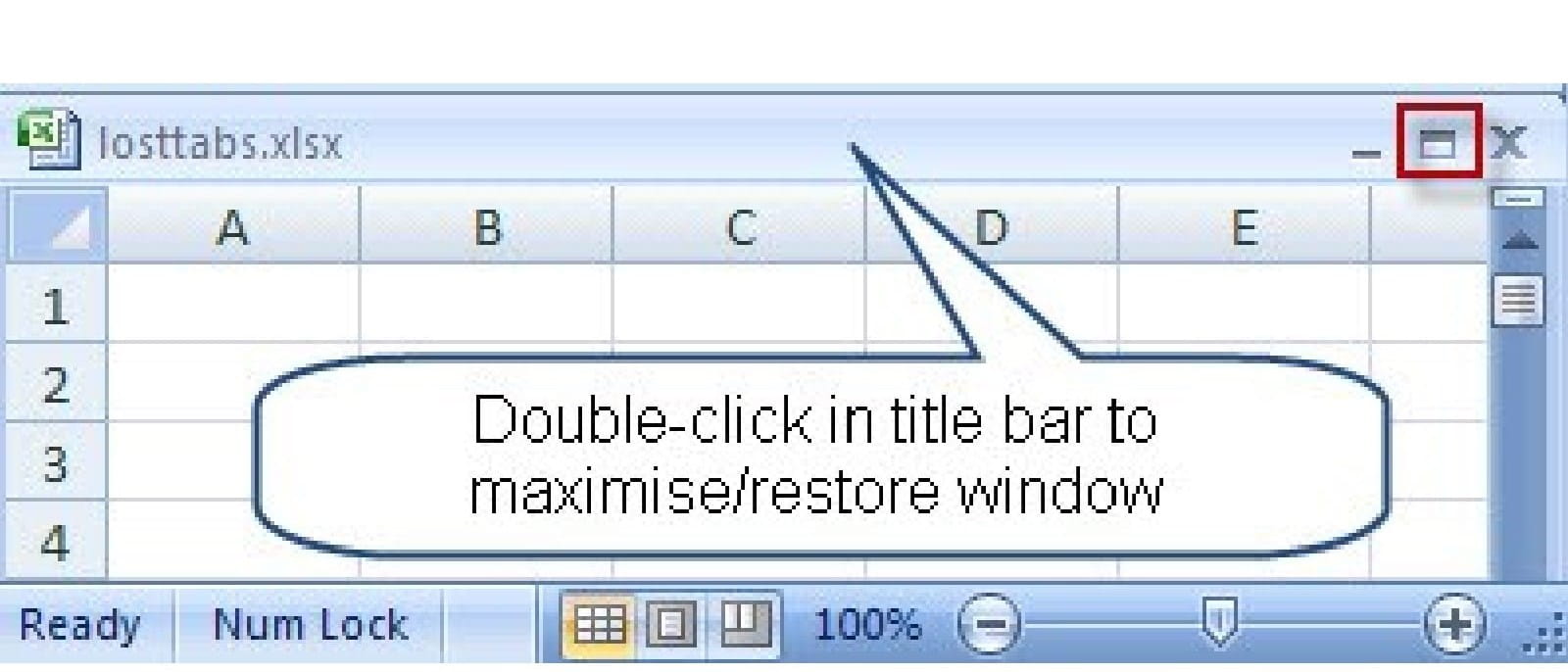
If the window doesn't have a title bar, then go to Window, Arrange, Vertical (Excel 2007:View ribbon, Window section, Arrange All, Vertical) - you should now be able to see the title bar to maximise the window and restore the sheet tabs to visibility.
Incidentally, there is also an Excel option to turn off the display of sheet tabs, so that's worth checking if the above doesn't work - Tools, Options, View, Windows options, Sheet tabs (Excel 2007: Office button, Excel options, Advanced, Display options for this workbook, Show sheet tabs)
Archive and Knowledge Base
This archive of Excel Community content from the ION platform will allow you to read the content of the articles but the functionality on the pages is limited. The ION search box, tags and navigation buttons on the archived pages will not work. Pages will load more slowly than a live website. You may be able to follow links to other articles but if this does not work, please return to the archive search. You can also search our Knowledge Base for access to all articles, new and archived, organised by topic.

