Excel tips and tricks
Some of our top tricks for excel to help you ease in to work and save yourself some time.
Keyboard shortcuts
Arrow keys: Move through the workbook
- Shift + Arrow keys: Select multiple cells
- Ctrl + Arrow keys: Move in ‘jumps’ through a block of cells
- Ctrl + Shift + Arrow keys: Select in ‘jumps’
- Ctrl + PgUp/PgDn: Move between worksheets
- Ctrl + C: Copy current selection
- Ctrl + V: Paste most recently copied cells
Key formula glossary
| = | Used to indicate what is, and what is not, a formula |
| + | Addition |
| - | Subtraction |
| * | Multiplication |
| / | Division |
| A1 |
A cell reference to cell A1. Will alter when the formula is pasted elsewhere, |
| $A$1 | A cell reference to cell A1. Will not alter when the formula is pasted elsewhere. |
| A1:A100 | A range of cells. Can only be used in a function. |
| SUM(input) | A function that adds up all the cells in the input – most commonly used with a range as the input. |
| COUNT(input) | A function that counts how many numbers are included in the input – usually a range. |
Sort and Filter
You can add filters to a table as shown below. These filters can be used to rearrange the data into order, or to filter the data, hiding unwanted rows.
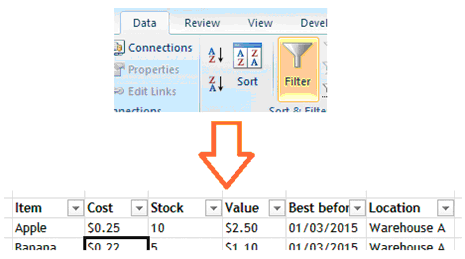
Pivot tables

Conditional formatting
