Excel’s new focus cell functionality highlights the row and column of the active cell, allowing users to easily navigate through large sets of data. The functionality has been rolled out for desktop versions of Excel in Windows and Mac from March 2025, though is not widely available in Excel web version as of yet.
The ability to keep track of where you are in a spreadsheet has long been a challenge for Excel users, particularly in large, heavily populated spreadsheets. So much so that Microsoft has even published some sample VBA to automatically apply formatting to the selected cell, row or column. It’s perhaps unsurprising, therefore, that native functionality to achieve this has now been introduced.
If you haven’t seen it already, you’ll find focus cell in the ‘View’ tab of the ribbon in your workbook. Alternatively, you can use Alt + W + E + F to access this using a keyboard shortcut.
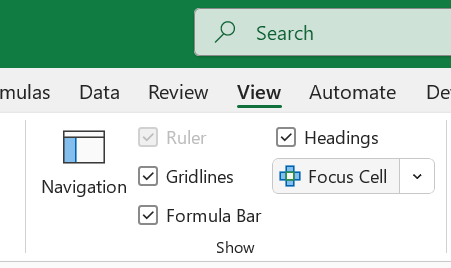
Once you activate this, a focus cell highlighting the rows and columns of the active cell will appear in your workbook. Note here, that once on in one workbook, focus cell will appear in all other workbooks until you turn this functionality off – the option follows the user, rather than the spreadsheet.
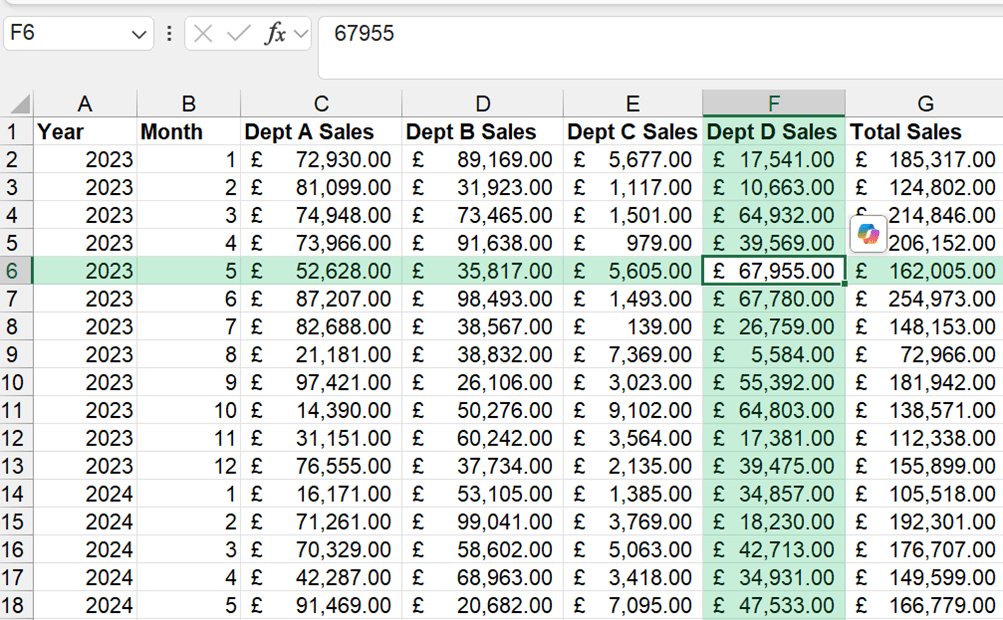
The drop-down in the focus cell menu also allows you to change the focus cell colour, which may be useful to adapt it to the existing formatting of the sheet.
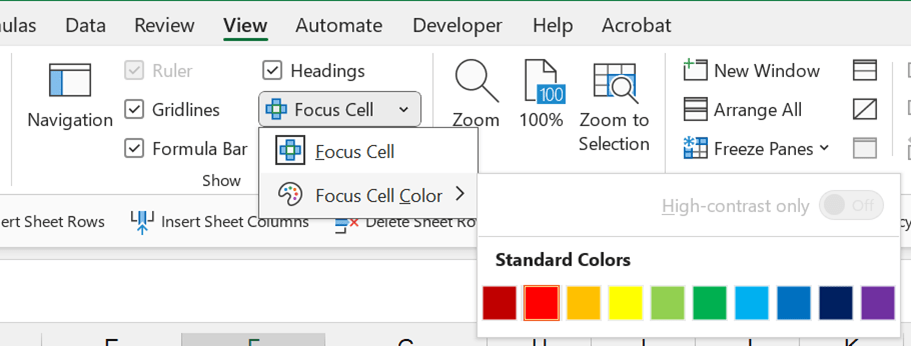
Unfortunately, the behaviour of focus cell does not currently accommodate the selection of a range or multiple individual cells (using Ctrl + click) – the highlighted row/column will relate to the first cell in a selected range, or the most recently selected cell for multiple selections. However, it does recognise merged cells and selects all rows/columns pertaining to a selected merged cell.
Focus cell also works with Find and Replace in Excel, making it easier to search for and locate multiple values in a large workbook as you move across cells.
While you currently have to manually turn on focus cell for it to work with Find and Replace in Excel, this functionality is set to be enhanced with an ‘Auto highlight’ option which will automatically turn focus cell on when Find and Replace in Excel is used. This functionality is not widely available yet.
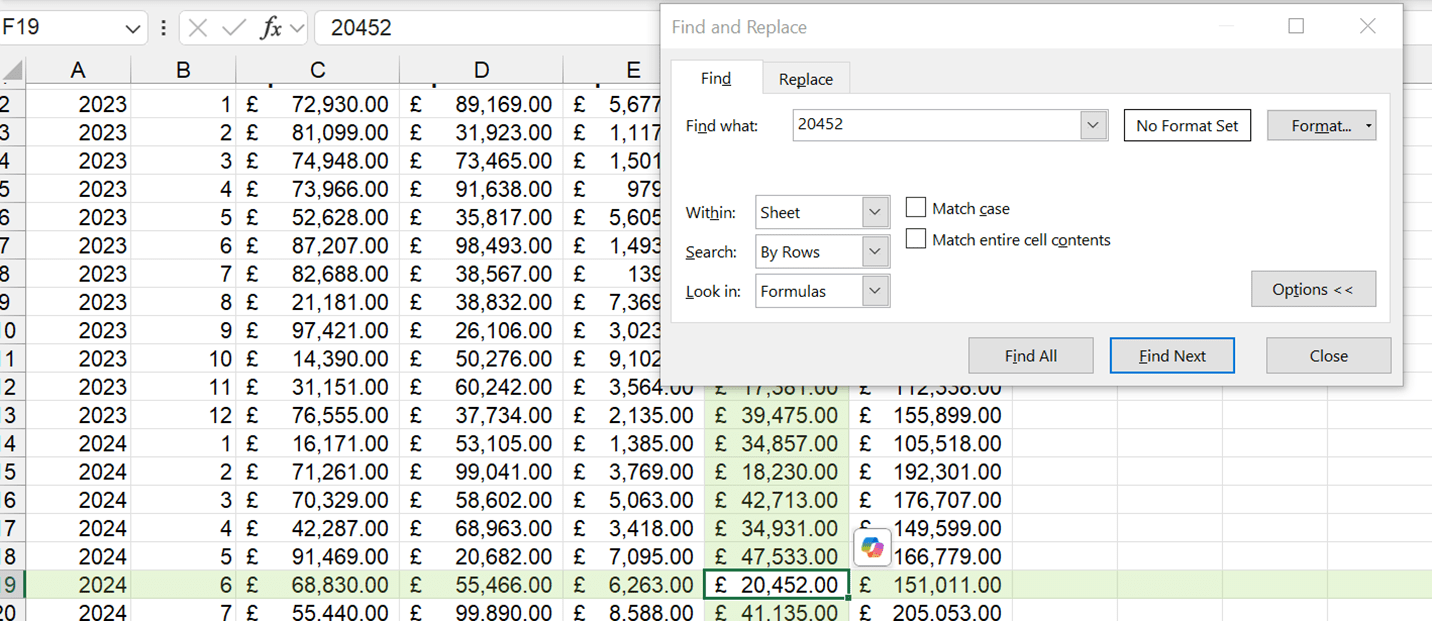
Archive and Knowledge Base
This archive of Excel Community content from the ION platform will allow you to read the content of the articles but the functionality on the pages is limited. The ION search box, tags and navigation buttons on the archived pages will not work. Pages will load more slowly than a live website. You may be able to follow links to other articles but if this does not work, please return to the archive search. You can also search our Knowledge Base for access to all articles, new and archived, organised by topic.

