My top 5
- Add checkboxes in Excel
- Drag & drop to freeze panes in Excel Online
- Structured tables in Google Sheets
- Multi select drop down lists in Google sheets
- Translate messages in Microsoft Teams
Core Office Apps
Excel, PowerPoint, OneNote, Outlook and Word release regular updates to Microsoft 365 Apps and Services. To see or update your version, click File> Account. The Current Channel should now be on version 2408, which is the year 2024 and month 8 (August) with 2409 (September) coming later this month, the Monthly Enterprise channel should be on version 2407, the Semi-Annual Channel received an update to version 2402 in this period. The Insider or Beta features are only available for a small selection of people who sign up to help test features, so they haven’t been reported explicitly, but they give a good idea of what is coming next.
Excel
Excel publishes a digest every month which I am a guest contributor to, here are articles for June, July and August 2024.
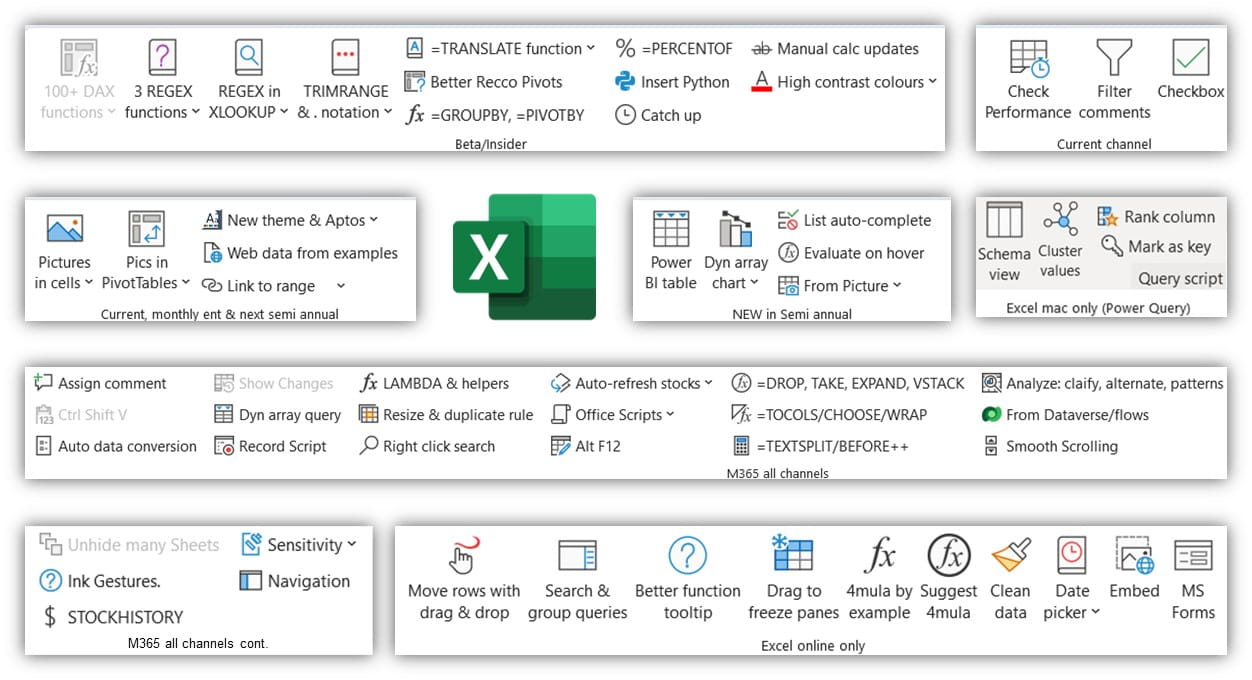
Excel Desktop Current Channel only
- Insert checkboxes in cells: Click Insert > Checkbox to get them. Select multiple cells and press Spacebar to select/deselect all. They return TRUE if ticked and FALSE if unticked. YouTube Short video: https://youtube.com/shorts/Q6UyvcXm55M?si=wxhk4exRXQ3X3XGN
- Filter comments: By clicking the icon on the top right of the Comments Pane, you can now filter comments to only see active, resolved or the comments relevant to you.
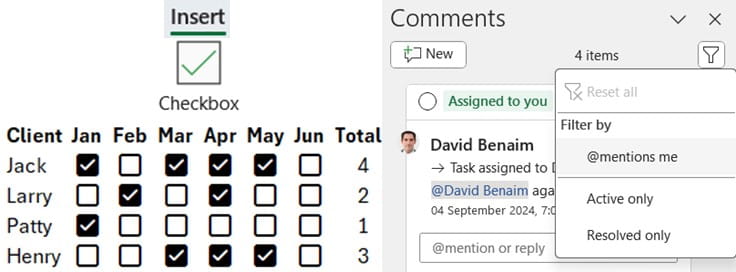
- Python in Excel: Users can type =PY in Excel’s formula bar to enter Python code or click Formula > “Insert Python”, this is being gradually released to the current channel for all users but there is a purchasable Python Add in for more calculation options and speedier read more here
- Editor: You can either use Excel’s regular formula bar or a more advanced sidebar
- Initialization: Python comes pre-loaded with these statements: numpy, pandas, matplotlib.pyplot, statsmodels, seaborn and the excel libraries.
- Diagnostics: If your code isn’t working, a pane will pop up helping you understanding why.
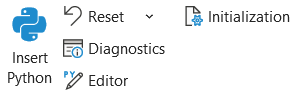
-
- Generate data visualisations: Excel can now hold images in cells including Python charts. The image below (and video after that) show what I have been able to build with the Seaborn library’s visualisations.
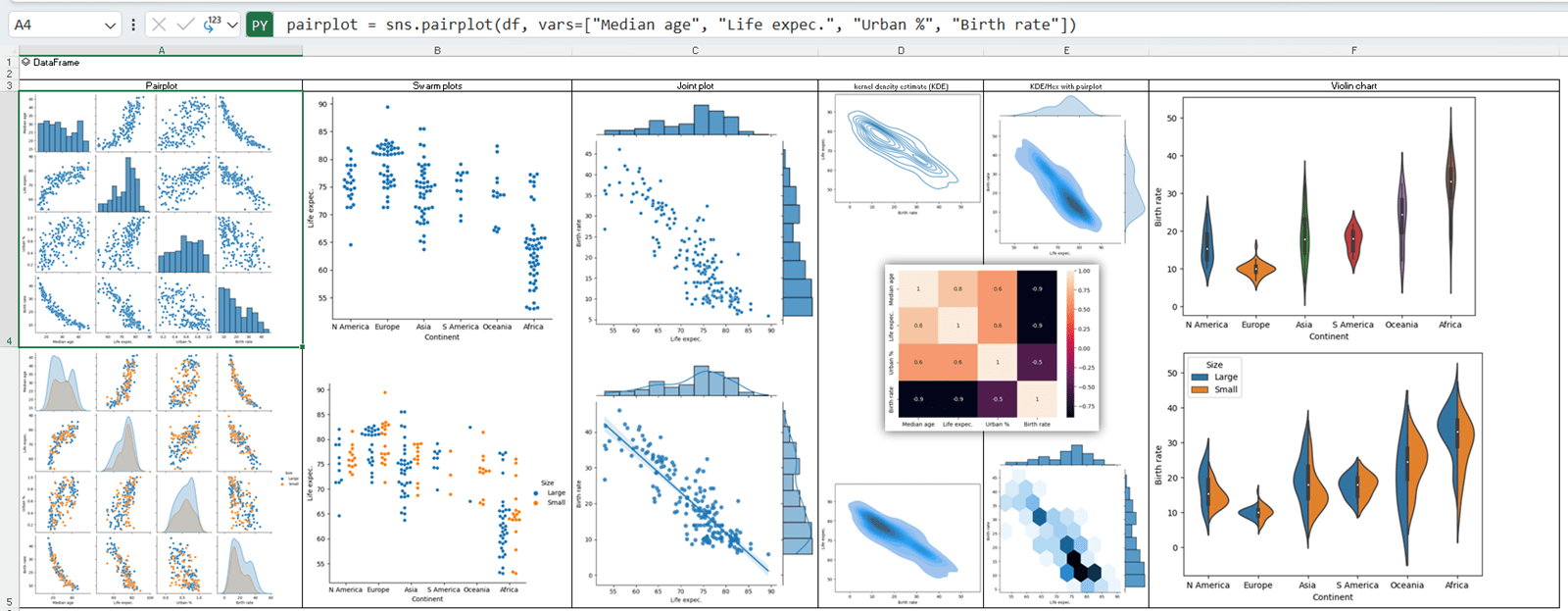
Excel Desktop Semi-annual channel
- Autocomplete dropdown lists: Add a dropdown list as usual (Data tab Data validation > List) but with this enhancement, the dropdown will show available options from what you’ve typed as we see in various websites and databases. This makes en-masse data entry much faster and reduces the need for complex cascading dropdowns. The video has examples.
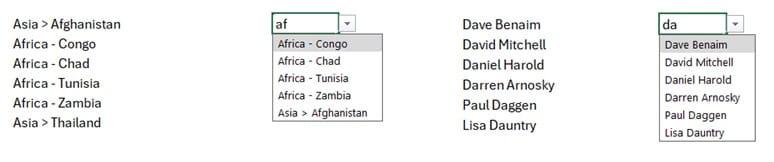
- Evaluate formula on hover: Highlight part of a formula in the formula bar to evaluate that part of the formula and see the intermediate results as shown here. More in the video below.

- Convert a picture of a table into actual data: If you ever have a picture (png, jpeg etc.) of tabular data, you can convert that picture to cells. Data tab > Data from picture > Convert data to picture. I usually take a screenshot of the table (using Windows Shift S) then choose “picture from clipboard”.
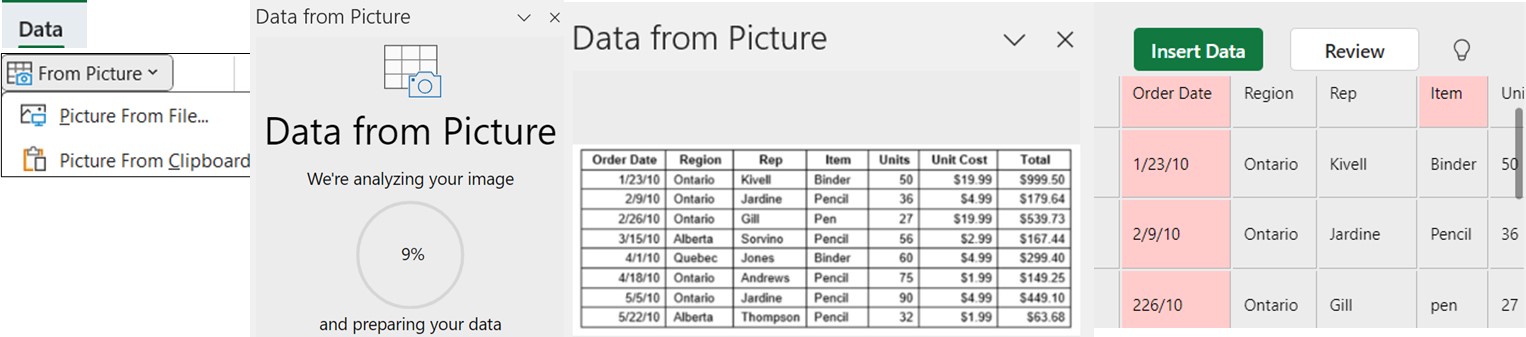
- Strikethrough for stale formula outputs when using Manual or Partial calculation mode: Excel released "Partial" calculation mode (Formulas tab > Calculation options > Partial) so that sluggish Python formulas can be manually updated. If using Partial or Manual calculation modes, you'll now see values which have been changed with a strikethrough.
- Create chart from dynamic array: Dynamic array formulas return multiple rows and columns, and now you can use that as a basis for a chart which grows dynamically.
Excel for the web
- Freeze Panes with drag & drop: Drag from the box on the top left (above the row reference #1) to freeze panes, a much more convenient option than the existing method.

- Accelerator shortcuts: Excel Online added new shortcuts for speed up fans (Alt E, Alt V, Alt I, Alt O)
- New visual indicators on hover for hidden rows/columns, sizing and rearranging.
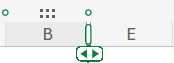
Copilot for Excel enhancements
Copilot for Excel comes with Copilot pro and Copilot for Microsoft 365 which cost an additional $20/$30 per user per month respectively. Copilot’s free version is accessible via a browser and can generate formulas on any data to copy & paste but Copilot for Excel (Online and for Desktop) adds formula columns or actions in place. Here are some enhancements:
- Copilot no longer works just with Tables: Copilot now also works with “Table like ranges”, i.e. a neat tabular data set with headers at the top
- You can ask Copilot to create a formula based on any cell (e.g. extract characters before : in cell A6)
- Copilot can create Pivot Tables and Pivot Charts. Tell Copilot what to include in the rows, columns, axis, legend etc.
Word & OneNote Semiannual channel enhancements:
- Lined backgrounds: Click Draw tab > Format background and choose grid or lined paper with different widths, useful for inking. New in Word, in OneNote for some time
- Animate drawing with Ink Replay: Click Draw tab > Ink replay to add an animation effect the drawing or text you’ve created. This is new in OneNote but exists also in PowerPoint & Word
- Transcribe documents in Word & OneNote: Upload an audio or video file via Home > Dictate > Transcribe and then get the transcription including speaker attribution. More shown on this video
PowerPoint Semiannual channel enhancements:
- Teleprompter auto scroll: If you have notes in your slides, click Slide show tab > Record and you can set the teleprompter to auto scroll and zoom.
- Present any PowerPoint file in Teams: When presenting in a meeting, this option gives you a presenter view – like interface, choose this option from the Slide Show tab
- Cameo enhancements: Insert your own video as an object inside your slides for a more elegant way to present online, more on Cameo in the video below. Enhancements include:
- A three-click way to insert in all slides via Insert > Cameo > all slides
- Apply to all: Make changes in one Cameo then click Cameo tab > Apply to all
- Change the camera shape to any of PowerPoint’s built in shapes
Microsoft Teams
- Discover feed: A notification center now appears on top of your channels in Teams, turn this off from Settings > General
- Rename the General channel in a Team: Right click & Rename like other channels
- Add a custom emoji to send in the chat: This hidden feature can be found by clicking Emojis > Emojis > Scroll to the bottom and click “Add emoji” to add your own & reuse wherever.
- Notification enhancements: In settings you can customise sounds and reduce what channel notifications to get.
- Use / commands in the compose box to get to various actions, more here.
- Translate messages: Communicate with people across the world with this feature. Click Settings > Appearance and accessibility to see options including auto or manual translation as shown in the image below.
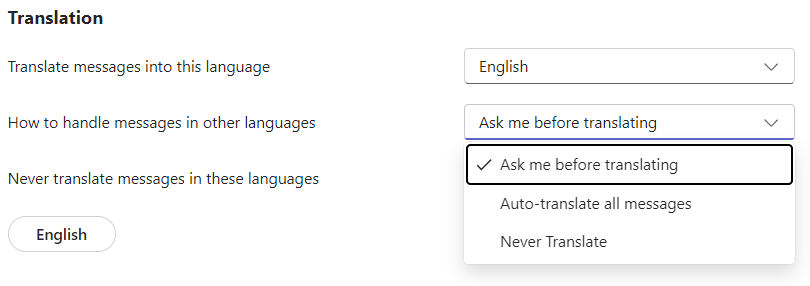
- Collaborative meeting notes in Channel meetings: Everyone in the channel can edit in real time.
- When sharing screens, drag the toolbar (on the left) to move it anywhere
- Optimise video when sharing screens: On the presenter toolbar, click Optimize (yes it’s an American spelling)
- Meeting organisers can better manage access to transcripts, recordings & recap. More here
- New View options in meetings: Choose how many to see at one time (up to 49), and other aspects under View. Also, Teams is now smarter at choosing which videos to prioritise.
Teams with Copilot for Microsoft 365 license
- Meeting recap for non-recorded meetings: If it is transcribed, Teams can give you summary actions and more.
- Ask copilot to respond to a message from a time period e.g. last month last week etc.
- Compose tips for Teams chats: Get copilot to write or edit for you.
Microsoft Forms
- Set Forms response notifications: Set who gets emailed when a response is received via Settings
- In Forms text questions, set additional restrictions: Text length, valid email, number etc.
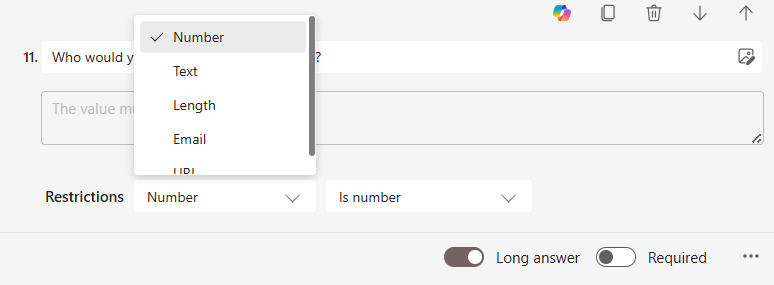
Power BI
Power BI releases monthly update blogs, here they are for June, July and August. The features below marked with a * must be turned on as preview options via File > Options and settings > Options > Preview settings.
- Visual calculations in maps and scatter plots*
- Customise visual calculation custom number formatting*
- Visual format strings: Customise the number format of each column or even an individual element.*
- Save to cloud in the background* an auto save feature for SharePoint and OneDrive.
- Set data limit for a visual: Select a visual > Filters pane > Filters on this visual 3 dots > Add data limit and set an appropriate number to stop it slowing down your experience
- New INFO DAX functions: INFO.CALCDEPENDENCY, INFO.CATALOGS, INFO.PROPERTIES
- Show any visual as a table in Mobile view. Tap … menu to access.
- Set Row level security without DAX through a simpler editor
- Azure maps visual enhancements: Upload a csv file as a reference layer or amend shapes, more here
Google Sheets
- Multi select dropdowns: Allow multiple selections is a new option for dropdown lists. It only works when “Chip” is chosen as the Display Style though and to analyse via filters and PivotTables you need to create a backup table which requires some formulas, as shown in my video below.
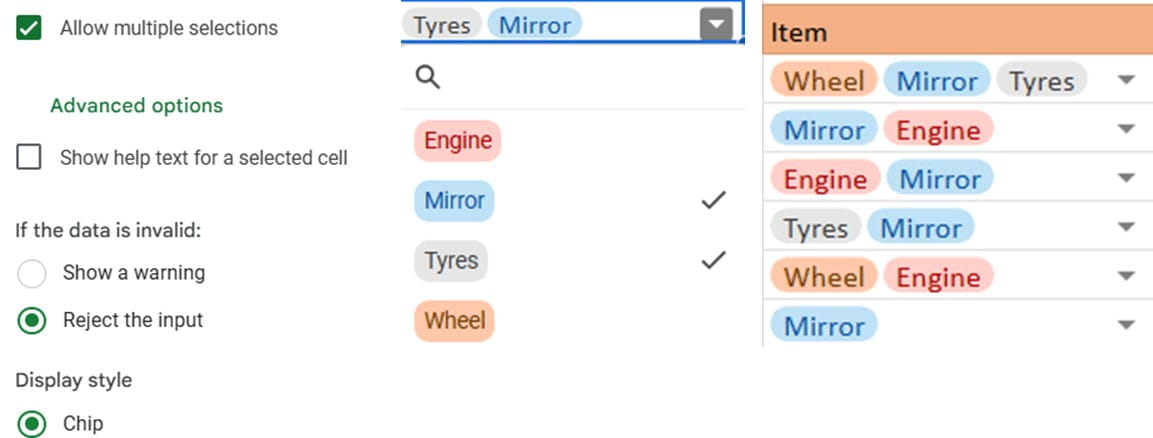
- Table enhancements: Google Sheets finally launched Tables in the summer, covered in this blog post in detail, but a few useability improvements were released this quarter:
- “Convert to Table” suggestion for a Table-like range
- Ability to press + to add new rows anywhere
- Spaces are now allowed in Table names
- Auto detect data types for columns (Excel Tables don’t have column types at all)
- Microsoft Forms data is in a Table
- Get notification based on specific cells: Create conditional notifications via Tools > Conditional notifications > Add rule, but only for Google Workspace customers, not individuals
- Calculation speed doubled for formulas, conditional formatting, PivotTables etc. in Chrome and Edge browsers.
Google Workspace
- Integration of Markup file types with Docs: You can convert files to/from Markup to Docs
- Auto-generate captions for videos in Google Drive
- E-signature on docs for business packages: Sign yourself, request signatures & track status for select customers, see more here.
- Click View > Modes to switch between editing, viewing and commenting in Google Slides
- Use voice typing in Docs/Slides and auto-captions in Slides for Edge, Safari and Chrome browsers.<
Google Workspace with Gemini package
- Refine emails with options to formalize, elaborate or shorten
- Gemini in the Gmail side panel: Use to summarise a thread, suggest a reply and more.
- Gemini in the side panel for Drive, Docs, Sheets and Slides: To offer suggestions
Zoom
- Get notified when attendees reach 80% of the maximum capacity for hosts
- Enable/disable “Watch Livestream link”: Useful when there are too many attendees
- Non hosts can record meetings if permission is given by hosts
- Preconfigure upcoming breakout rooms during current breakout room session
- Keyboard shortcuts added for in meeting reactions:
- Open meeting reactions panel Ctrl + Shift + Y/ Shift+Command+Y
- Clap hands reaction: Alt+Shift+4, Option+Cmd+4
- Thumbs up: Option+Cmd+5, Alt+Shift+5
- Love:Option+Cmd+6, Alt+Shift+6
- Haha:Option+Cmd+7, Alt+Shift+7
- Wow:Option+Cmd+8, Alt+Shift+8
- Celebrate:Option+Cmd+9, Alt+Shift+9
- When typing in chat, add a hyperlink with Ctrl + K / Cmd + K
Canva
- Canva Teams tripling its price: Although not an update, Canva’s organizational collaboration package is increasing its prices substantially over the next two years. More here
- Work Kits: Complex templates to not start from scratch. Access via Templates > Work Kits
That wraps up the updates until August 2024, come back for more new features in December.
- Excel, Teams, Google Sheets, Chat GPT, M365, Power BI, Canva, Zoom ++: New tech features for Mar-May 2025
- Excel, Teams, Power BI, Canva, Zoom, Google Sheets++: New tech features for Sep-Dec 2024
- Excel, Teams, Power BI, Canva, Zoom, Google Sheets++: New tech features for Jun-Aug 2024
- New tech features for Mar-May 2024
- New tech features for Nov-Feb 2024
Archive and Knowledge Base
This archive of Excel Community content from the ION platform will allow you to read the content of the articles but the functionality on the pages is limited. The ION search box, tags and navigation buttons on the archived pages will not work. Pages will load more slowly than a live website. You may be able to follow links to other articles but if this does not work, please return to the archive search. You can also search our Knowledge Base for access to all articles, new and archived, organised by topic.

