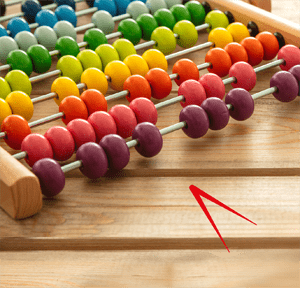To be clear, this distinction is for Excel 365: The feature previously called Comments in earlier versions is now called Notes, and Comments in 365 are a new feature that’s more similar to commenting in Word and other Office programs. You can read what we’ve written previously about the older functionality in TOTW #39.
What is the difference between Notes and Comments?
Prior to Excel 365, a Comment looked like this:
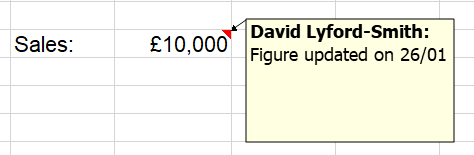
These simple sticky notes appear when the cell they are attached to is selected, or you can choose to have them always appear. You can still create these in Excel 365, from the Review tab, but they’re now called Notes and are provided only for backwards compatibility. Notes are very simple but have limited functionality.
In Excel 365, a Comment looks like this:
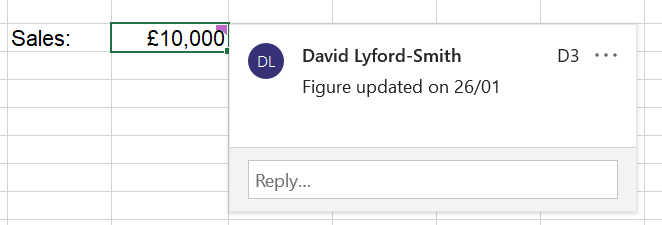
Aside from the visual differences, we can also see here that the new version also shows an image or initials for the commenter, indicates which cell the comment is on, and has a couple of extra menus. Reply, as we will see below, allows a discussion to go on in the comment thread. The three-dots menu allows you to delete the comment thread or mark it as resolved, greying it out without actually deleting it.
These new threaded comments are not visible to users on older versions, so if you are working cross-version then stick to Notes. If you’re all about 365, these new Comments can also be added from the Review tab.
Threading comments
The major advantage of the new Comments is that they allow for threaded conversations:
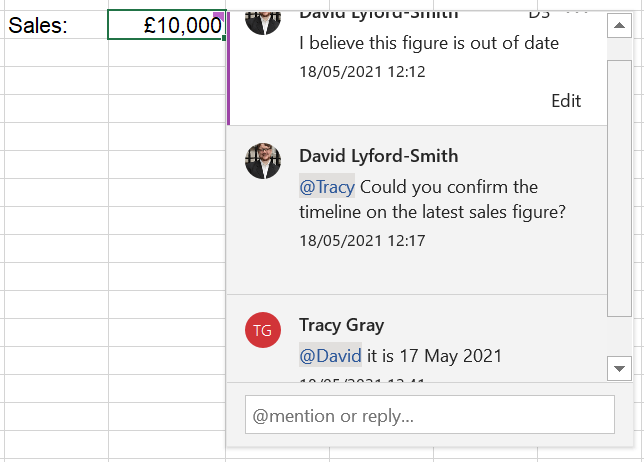
This lets you collaborate more easily with others. You can also use @ to tag a specific person who you want to address your comment to, as in the example.
If your document has pre-365 Comments (aka Notes) in it, you can convert them using this menu option:
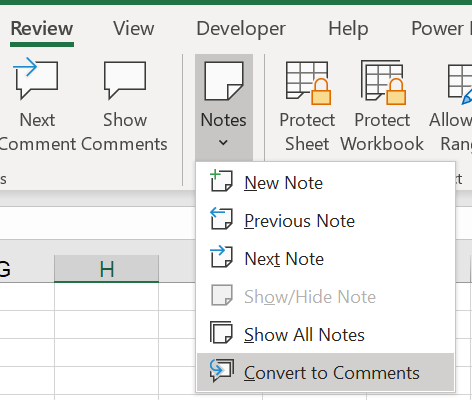
You can also see on this menu the ‘Show Comments’ command, which will show all the post-365-style Comments in a sidebar for easier navigation.
Overall, new Comments are much easier to use and have richer functionality, so if you have access to them and don’t need to worry about pre-365 users, I do recommend making the switch.
Excel community
This article is brought to you by the Excel Community where you can find additional extended articles and webinar recordings on a variety of Excel related topics. In addition to live training events, Excel Community members have access to a full suite of online training modules from Excel with Business.