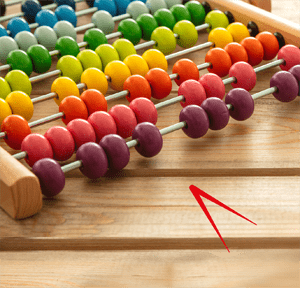Hello all and welcome back to the Excel Tip of the Week! This week, we have a Developer post in which I am sharing some of my frequently-used macros and custom functions with you all.
No detailed VBA knowledge is required; if you want you can just install these without understanding how they work with our handy guide from TOTW #410. But the code is included here for reference if you do want to use it to study and learn.
This topic has been covered once before, back in TOTW #82, if you want to compare and contrast.
Macros
Here are a few of my favourites!
Unhide all sheets
This one is pretty straightforward – if you are on any of the older Excel versions that don’t let you unhide multiple sheets at once, this macro will automatically unhide all the sheets for you:
Sub UnhideAllSheets()
Dim ws As WorksheetFor Each ws In ActiveWorkbook.Worksheets
ws.Visible = xlSheetVisible
Next wsEnd Sub
Replace with values
A simple one, but very handy if you assign a keyboard shortcut to it – this will copy the current cell, and then paste over it with a paste-values:
Sub ReplaceWithValues()
Selection.Copy
Selection.PasteSpecial Paste:=xlPasteValues, Operation:=xlNone, SkipBlanks _
:=False, Transpose:=FalseEnd Sub
Table of contents
Likewise quite straightforward, this macro creates a list of all the sheet names, starting at the current cell:
Sub TableOfContents()
For Each ws In Worksheets
ActiveCell.Value = ws.Name
ActiveCell.Offset(1, 0).Activate
Next wsEnd Sub
There’s a longer version of this that also makes hyperlinks between the contents page and all the other sheets in TOTW #263.
Worksheet splitter
Finally, here’s a function that splits each worksheet in a workbook into its own individual file:
Public Sub Splitter()
Dim i As Integer
Dim FPath As String
Dim ParentFile As WorkbookFPath = ActiveWorkbook.Path
Set ParentFile = ActiveWorkbookFor i = 1 To ActiveWorkbook.Sheets.Count
ParentFile.Activate
ActiveWorkbook.Sheets(i).Copy
ActiveWorkbook.SaveAs (FPath & Application.PathSeparator & ActiveSheet.Name)
Next iEnd Sub
User-defined functions
ORDINAL
This function changes a whole number into the ordinal version – so for example 1 into 1st, 4 into 4th, and so on. Note that the output of this function will be a text value.
Public Function ORDINAL(InputCell As Range) As String
Select Case InputCell.Value
Case 11
ORDINAL = "11th"
Case 12
ORDINAL = "12th"
Case 13
ORDINAL = "13th"
Case Else
Dim LastNum As Integer
LastNum = Right(InputCell.Value, 1)
Dim Suffix As String
Select Case LastNum
Case 1
Suffix = "st"
Case 2
Suffix = "nd"
Case 3
Suffix = "rd"
Case Else
Suffix = "th"
End Select
ORDINAL = InputCell.Value & Suffix
End SelectEnd Function
The formula syntax is just:
=ORDINAL(cell address)
NDAY
This function can compute the date of the nth occurrence of a particular day of a week within a month – e.g. the 3rd Saturday in July 2021. Here’s the code:
Function NDAY(ORDINAL As Variant, WhichDay As Variant, MonthNo As Variant, YearNo As Variant) As Date
Dim TrialDate As DateTrialDate = DateSerial(YearNo, MonthNo, 1)
Do While ORDINAL > 0
If Weekday(TrialDate, vbMonday) = WhichDay Then
ORDINAL = ORDINAL - 1
Else
End If
TrialDate = DateAdd("d", 1, TrialDate)
LoopNDAY = DateAdd("d", -1, TrialDate)
End Function
And here’s the formula syntax:
=NDAY(desired ordinal number, day of the week number (Monday=1), month number, year number)
Using our above example of the 3rd Saturday in July 2021, that would be:
=NDAY(3, 6, 7, 2021)
…which correctly returns 17/07/2021.
COUNTIFCOLOUR / SUMIFCOLOUR
A pair of functions here, which can either count how many cells in a range have the same colour as an example cell, or which add the numbers from the matching cells.
Public Function COUNTIFCOLOUR(SampleCell As Range, CountRange As Range) As Long
Dim cell As RangeFor Each cell In CountRange
If cell.Interior.Color = SampleCell.Interior.Color Then
COUNTIFCOLOUR = COUNTIFCOLOUR + 1
Else
End If
Next cellEnd Function
Public Function SUMIFCOLOUR(SampleCell As Range, AddRange As Range) As Double
Dim cell As RangeFor Each cell In AddRange
If cell.Interior.Color = SampleCell.Interior.Color Then
If IsNumeric(cell.Value) Then
SUMIFCOLOUR = SUMIFCOLOUR + cell.Value
Else
End If
Else
End If
Next cellEnd Function
And the formula syntax:
=COUNTIFCOLOUR(sample cell, range)
=SUMIFCOLOUR(sample cell, range)
Do you have any favourites? Feel free to share them on LinkedIn, via our Twitter page, or via email!
Related resources
Join the Excel Community
Do you use Excel in your organisation? Are you using it to its maximum potential? Develop your skills and minimise spreadsheet risk with our Excel resources. Membership is open to everyone - non ICAEW members are also welcome to join.
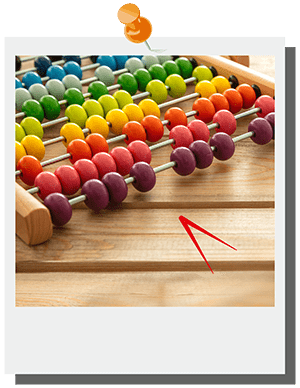
- Excel Tips & Tricks #489 – The basics of charts in Excel part 2: Combo charts
- Excel Tips & Tricks #488 – The basics of charts in Excel
- Excel Tips & Tricks #487 – An Introduction to Slicers
- Excel Tips & Tricks #486 – Revisiting inserting hyperlinks
- Excel Tips & Tricks #485 – Refreshing NETWORKDAYS and WORKDAY functions
Search the Excel Community archive
This archive of Excel Community content from the ION platform will allow you to read the content of the articles but the functionality on the pages is limited. The ION search box, tags and navigation buttons on the archived pages will not work. Pages will load more slowly than a live website. You may be able to follow links to other articles but if this does not work, please return to the archive search. You can also search our Knowledge Base for access to all articles, new and archived, organised by topic.