The fourth and last part of a series of articles exploring Partial and Exact Matching.
Seeking partial matches (sounds like an unfussy dating agency!) suddenly became a lot easier too. You can use wildcards if you want to – just set the match_mode to 2:
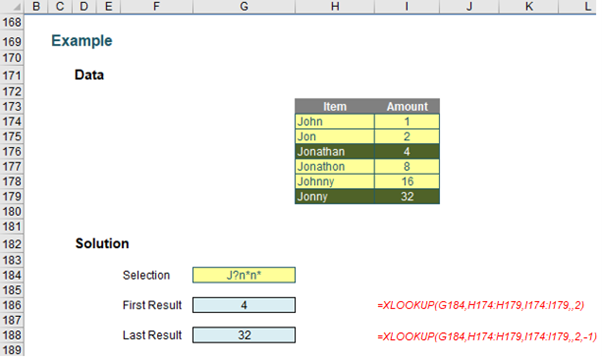
Here, I am searching for J?n*n* - which is fine as long as you know what the wildcard characters mean:
- ? means “any character”, but just one character. If you wanted to make space for two and only two characters you would use ??
- * means “any number of characters’ – including zero.
For example, M?n*m* would identify “Manmade”, “minimum” and “Manikum” but would not accept “millennium”. Here, our formulae
=XLOOKUP(G184,H174:H179,I174:I179,,2)
=XLOOKUP(G184,H174:H179,I174:I179,,2,-1)
would locate the first and last items that satisfied the condition J?n*n* (i.e. “Jonathan” and “Jonny” respectively).
But what if you wanted an exact match with case sensitivity? You just have to think a little but outside of the proverbial box:
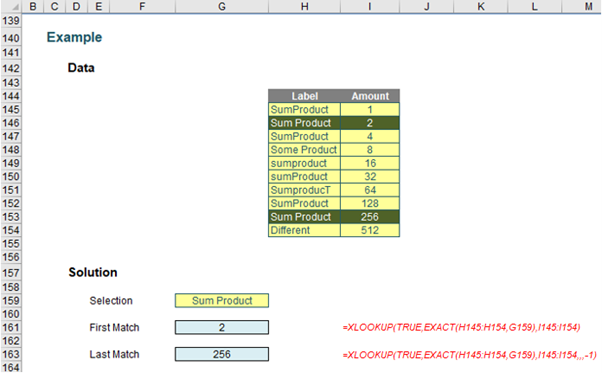
Here, we use another feature of XLOOKUP – its ability to search a virtual vector, i.e. one that has been constructed in memory, rather than physically within the spreadsheet cells. Consider the formula
=XLOOKUP(TRUE,EXACT(H145:H154,G159),I145:I154)
Here, the interim calculation =EXACT(H145:H154,G159), looks at the range H145:H154 and deduces whether the cells are an exact match for the selection ‘Sum Product’ in cell G159. The EXACT function would evaluate as
{FALSE; TRUE; FALSE; FALSE; FALSE; FALSE; FALSE; FALSE; TRUE; FALSE}
Therefore, the formula coerces to
=XLOOKUP(TRUE,{FALSE; TRUE; FALSE; FALSE; FALSE; FALSE; FALSE; FALSE; TRUE; FALSE},I145:I154)
and then the formula becomes simple to understand.
Archive and Knowledge Base
This archive of Excel Community content from the ION platform will allow you to read the content of the articles but the functionality on the pages is limited. The ION search box, tags and navigation buttons on the archived pages will not work. Pages will load more slowly than a live website. You may be able to follow links to other articles but if this does not work, please return to the archive search. You can also search our Knowledge Base for access to all articles, new and archived, organised by topic.

